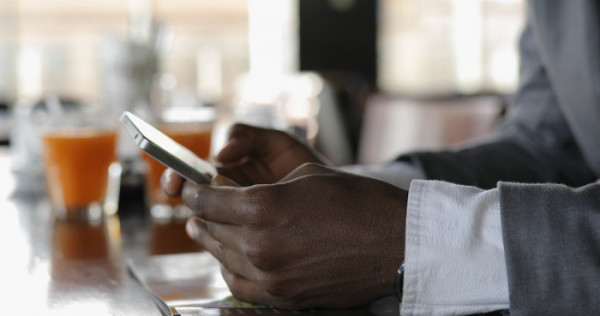
Your Phone’s Hidden Features
Do you think you know everything there is to know about your phone? We thought we did too! But there’s a whole host of really useful hidden features tucked way!
Here’s the rundown of the best added little extra’s for all you iPhone and Samsung users out there.
For iPhone’s …
1. One-Handed Keyboard Mode
If you have one of the bigger iPhone models, then you’ll know navigating around with one hand can be a bit of a challenge. But did you know that there's a one-handed keyboard mode? To activate it, go to “settings”, “accessibility”, then “touch” and turn on reachability! Genius!
2. Custom Vibration Patterns
Want to know who's calling or texting you without even looking at your phone? You can create custom vibration patterns for each contact! Just go to the contact's details, select "Edit," and scroll down to "Vibration" and from there, you can create a unique vibration pattern.
3. Swipe to Delete
Ok, so a few of us knew this one, but it’s a bit of a game changer when you’re trawling through your jink mail! Did you know that you can delete emails and text messages with a swipe? In your Mail or Messages app, simply swipe left on the message or email and press ‘Delete’ to remove it from your phone.
4. Magnifier
Hands up who’s zoomed in to read small text before … and then the struggle to read around your fingers on the ‘zoomed in’ screen! Nope, not us! Ahem! Well, welcome to the zoom feature! Simply go to "Settings", then "Accessibility" and then turn on “Zoom”. Navigate easily around the screen using three fingers and then when you’re done, just tap the screen twice with three fingers and voilà, back to normal!
5. Emergency Medical ID
You can create an Emergency Medical ID on your iPhone that includes important health information like your blood type, allergies, and emergency contacts. To set it up, go to the "Health" app and select "Medical ID" at the bottom of the screen. A potential lifesaver!
6. Hidden Photo Album
If you want to hide certain photos from prying eyes, you can create a hidden photo album on your iPhone. Simply go to your Photos app, select the photos you want to hide, and tap the share icon. From there, select "Hide" and the photos will be moved to a hidden album!
For Samsung’s …
1. Secret Folder
If you want to keep certain apps or files separate from the rest of your phone, you can use Samsung's Secure Folder feature. Simply go to "Settings", then "Lock screen and security", "Secure Folder" and set it up. You can then move apps or files into the Secure Folder for added security.
2. Multi-Window Mode
If you're someone who likes to multi-task on your phone, then the split-screen can be a game-changer. Simply open the apps you want to use, then tap and hold the Recent Apps button to enter split-screen mode. You can resize each app window as you need and even swap their positions.
3. Smart Select
No more cropping as the Smart Select feature lets you quickly capture a portion of your screen. Just swipe in from the right side of the screen and select "Smart Select." From there, you can select a portion of your screen to capture and share.
4. Dual Messenger
If you have two accounts for a messaging app, like WhatsApp or Facebook Messenger, you can use Samsung's Dual Messenger feature to use both accounts on the same phone. Simply go to "Settings", then "Advanced Features" and "Dual Messenger" and select the app you want to use. A super useful little gem!
5. Bixby Routines
Even if you’re an avid Bixby user, you may not know about Bixby Routines. This feature helps automate tasks on your phone based on your routine, such as turning on Wi-Fi when you get home, turning off notifications when you arrive at work, or at night time, dims the brightness of your screen and turns your phone to mute.
6. Smart Stay
Tired of your screen dimming or turning off while you're still using it, then turn on the Smart Stay feature. This uses the front-facing camera to detect when you're looking at the screen and keeps it on as long as you are. To turn on Smart Stay, go to “Settings”, then “Display”, then “Smart Stay”.
So there you have a few handy little features that you may never know existed on your phone. There were certainly a fair few that we had ‘ah-ha’ moments too

